How to use eBay’s promotional tools to grow your business
You may have noticed that eBay have been running a series of monthly growth webinars, designed to help sellers increase their presence on the marketplace, generate more sales and encourage repeat custom.
We have provided a comprehensive summary of their latest webinar below, helping eBay shop subscribers to get the most from using Promotional Tools.
What are eBay promotional tools?
eBay’s Promotional Tools come included as part of your eBay Shop subscription, and have been designed to support you in promoting and growing your business.
Specifically, these tools include Promotions Manager and Markdown Manager.
As an eBay store owner, we would strongly recommend that you use these tools, simply because they can increase your sales and average order size.
What’s more, the tools give you more exposure over your other products, and can help to reduce postage costs and increase your profit margins by consolidating your orders.
Get the insight you need to make data-driven business decisions for your eBay store and get maximum value from its promotional tools by utilizing eBay inventory management software.
Promotions Manager
The Promotions Manager allows you to merchandise and cross-sell your other products, by providing buyers with exclusive offers and savings, in turn increasing your order size and revenue.
There are four types of offers that can be set up with Promotions Manager:
- Order size discounts
- Accessory discount offers
- Codeless coupons
- Sales event offers
While we will provide an overview of each discount type below, as well as a brief outline of the steps involved in setting these offers up, it’s important that you’re aware that offers will only work with items that are sold at a fixed price, and not with auctions. This is ultimately to protect your profit margins.
As an eBay shop subscriber, you can access Promotions Manager from the Marketing Toolsmenu. Please note that there are currently two different versions of the tool within eBay, the first of which has been there for some time, and the latest upgraded version which was introduced in October 2015.
While the latter is easier to navigate, the initial version does have some of the more complex customization options, although this won’t be used by all sellers.
If you are new to using the tool, it is recommended that you use version two.
This updated version of the Promotions Manager can be accessed from the Marketing Toolsoption on the Account tab, on My eBay.
Order Size Discounts
Order Size discounts are prominently displayed on a number of pages, including your view item page (as shown in the example below), your basket and checkout page, your offer page (which pulls together all listings that are eligible for that offer), the all offers page (which displays all of your offers) as well as on multiple devices including desktop, mobile and apps.
- Get £10 off when you spend £100
- Save 10% when you spend over £50
- Buy one get one half price
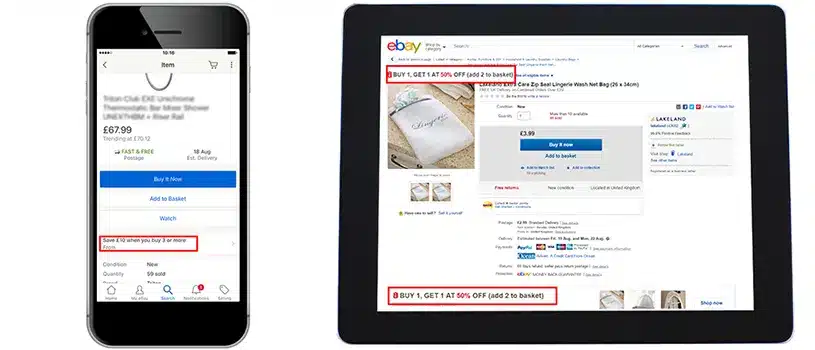
Once you have access the Promotions Manager dashboard, you will need to select OrderDiscountfrom the drop-down menu under Create a Promotion.
From here, you will be walked through a number windows, which will instruct you to define your objectives, and then provide suggestions based on what you are trying to achieve from the promotion.
You will then need to decide how you want to add items to your offer. One option will be to select items from your live inventory, which you will be able to manually add or remove at any time, or alternatively create rules with categories and filters. Do note that you will be limited to 500 items when manually selecting products, whereas there is no limit when creating rules.
For a step-by-step guide for setting up an Order Discount in Promotions Manager, take a look at eBay’s documentation.
Accessory discount offers
Accessory discount encourages the purchase of related items, by offering a discount on a secondary offer when bought with the primary item. An example of this could be to offer a discount on accessories or games, when purchased with a games console.
You can access the Accessory Discount option on the Promotions Manager dashboard, under Create Promotions.
The first step in setting this offer up is by downloading and completing the CSV template, which will require you to specify primary items, related items, discount type, discount value, currency code, discount quantity limit and offer descriptions.
From here, you will need to set the start and end dates, and choose how you want the discount to be calculated, before activating the offer.
Codeless coupons
Codeless coupons enable you to offer order size discounts to a smaller target audience.
This is a great way to demonstrate exclusive offers to specific buyers, which are accessible only through a link they have been sent through email, or provided through social media or via other online marketing tactics.
To create this offer, simply select the codeless coupon option from the dashboard and follow the same process as you would for setting up an order size discount.
Once you have created your offer, you should go to the Actions column on the right-hand side and select View. You will then be able to use the short URL to promote your offer.
Get more from these coupon offers by including links on your social media channels, leaflets, packing slips, as well as in your marketing emails. Another best practice is to avoid offering money off, if you regularly re-price your inventory.
Sales event offers
While you will need to use Markdown Manager to discount your listings, you will be able to group them together on a Sales Event page, using the Promotions Manager tool.
You can create a sale event by selecting the option from the dashboard, selecting the maximum discount percentage (for example up to 50% off).
A couple of things to remember are that item’s will need to have been discounted first via the Markdown Manager tool, and by law you will also need to have enough items discounted with this sales percentage.
The next steps will be to choose qualifying items for your sale, describe these items and schedule your sale event.
Finally, you will need to add an image for the promotion and set the priority of the offer.
An example of the types of discounts that perform best can be found in the image below.
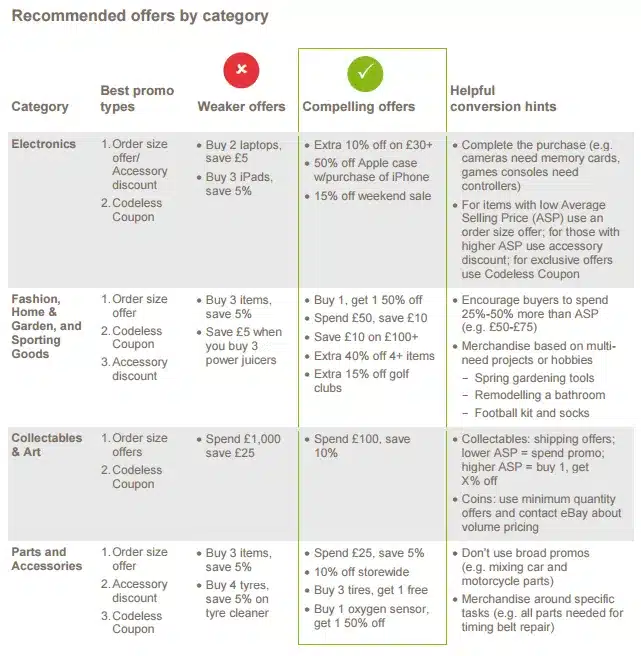
Markdown Manager
Another of eBay’s Promotional Tools is Markdown Manager, which simply allows you to offer discounts on your items and set up sales on your eBay shop. You will be required to choose a discount by either a specific monetary value or by a percentage between 5% and 50%.
Your listings will then be updated to display the sale price, and to let the buyers know it is reduced, the original price will be shown as a strike-through price.
To create and manage your sales, you will need to go to My eBay > Account > Marketing Tools > Markdown Manager.
If you are using eBay’s Seller Hub, you can also access Markdown Manager from the Marketingtab.
From here, you will be able to select Create Sale, or to view and edit an existing sale, simply select the existing sale name.
There are certain guidelines to using Markdown Manager that you will need to be aware of, including;
- A fixed price listing sale can last between 1 and 14 days, however an auction-style listing sale will only be valid until the end of the auction.
- The minimum duration between sales is 1 day.
- Any item that you wish to discount must have been listed without any changes (including to the price, postage price or item description) for a full 14 days before it is eligible to be included in a sale.
- Should a listing already be on sale or is being bid on, you won’t be able to add it to a sale.
- An item will be removed from a sale if you revise the item price and/or postage cost.
- Sales that include over 200 listings will need some time to be processed, which can take up to one hour.
- You can schedule sales up to six months in advance and sale information will also be kept for up to 15 months after the sale has ended.
- If you have listings in multiple currencies and wish to discount by an amount rather than a percentage, the discount will be in the currency of the listings and will not be converted. As an example, if the discount entered is ‘10’, this will be £10 off listings, as well as $10 off listings.
- You are able to create as many sales as you like, however there is a limit to the number of listings you are able to change per day. This is 250 for Basic Shops, 2,500 for Featured Shops and 5,000 for Anchor Shops.
- Each listing can only be featured in one active sale at a time, although they can exist in multiple scheduled and inactive sales. If the dates overlap, the listing will be found in the sale that was most recently saved.
- A minimum of at least 1 day is required between sales for an individual listing.
- If you accept Best Offer for a listing that has been put on sale in Markdown Manager, you won’t be able to respond to offers automatically. Instead, you will need to individually review all Best Offers for it.
- You can only delete a sale if it is not pending or active.