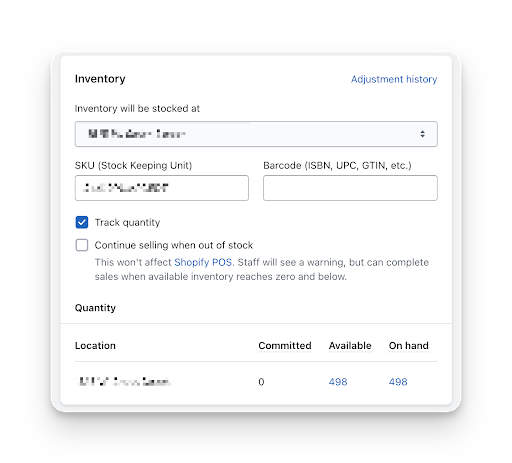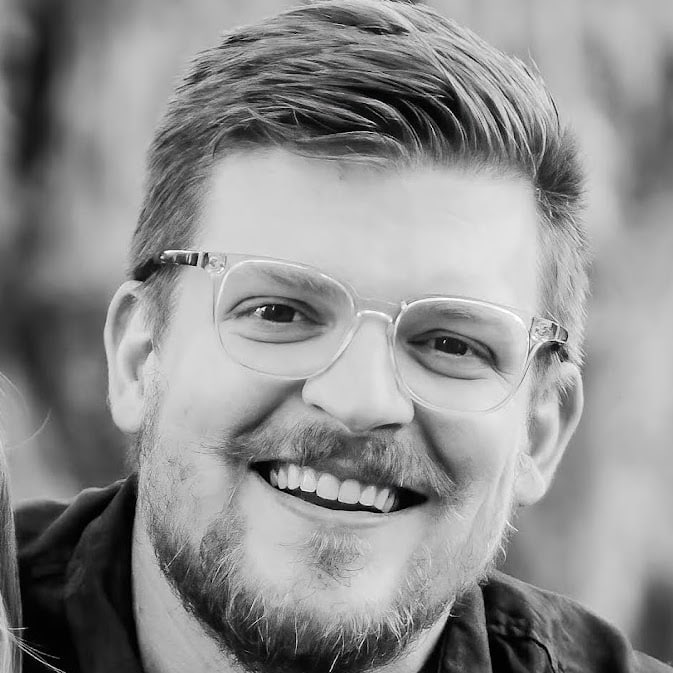11 best practices for managing your Shopify inventory in 2023
In today’s fast-paced ecommerce landscape, efficient inventory management is critical for the success of your online store.
As Shopify continues to dominate the industry in 2023, it’s essential to stay ahead of the curve by adopting the best practices for managing your inventory.
In this blog post, we’ll explore 11 tried-and-true tips that will help you streamline your inventory management process, minimize errors, and maximize profitability.
Whether you’re a small business owner or an ecommerce giant, these best practices will help you optimize your Shopify inventory, ensuring that you never miss a beat in satisfying your customers and staying ahead of the competition.
A brief explanation of Shopify’s inventory management features
Shopify is a powerful ecommerce platform that not only provides an easy way for businesses to create and customize their online store but also offers a robust set of inventory management features.
These features are designed to help you keep track of your products, monitor stock levels, and manage inventory with ease.
Let’s take a closer look at some of the key inventory management features that Shopify has to offer:
Product management
With Shopify, you can add, edit, and organize your products with comprehensive details, including product descriptions, images, and pricing. You can also create product variants, like different sizes or colors, and set individual inventory quantities for each variant.
Inventory tracking
Shopify’s built-in inventory tracking allows you to monitor stock levels for each product or variant in real time. You can set up low stock alerts, enabling you to take timely action when your inventory is running low, and prevent stockouts.
Bulk actions
Manage your inventory more efficiently by using bulk actions to update multiple products or variants at once. This feature allows you to make adjustments to inventory levels, pricing, and other product details in a few clicks, saving you time and effort.
Multi-location inventory
If you manage inventory across multiple locations, such as warehouses, retail stores, or fulfillment centers, Shopify’s multi-location inventory feature helps you keep track of stock levels and allocate inventory to specific locations.
Automated inventory updates
Shopify’s integrations with popular third-party inventory management tools and fulfillment services can automatically sync your inventory data, ensuring accurate stock levels across all platforms and reducing the risk of overselling.
Stock transfers
Shopify allows you to easily transfer inventory between your various locations, enabling you to keep your stock balanced and meet the demand in different regions.
This feature helps you avoid overstocking in one location and shortages in another.
Inventory history
Keep track of your inventory’s historical data, including stock adjustments, transfers, and order fulfillments.
This feature allows you to monitor trends, identify patterns, and make informed decisions regarding your inventory management strategy.
Barcode support
Shopify’s built-in barcode support streamlines your inventory management process by allowing you to easily scan product barcodes to update inventory levels, fulfill orders, or perform stocktakes.
Inventory forecasting
Some third-party apps available in the Shopify App Store can help you forecast future inventory needs based on historical sales data and trends. This helps you make data-driven decisions to optimize inventory levels, reduce stockouts, and minimize excess inventory.
Reports and analytics
Shopify provides insightful reports and analytics related to inventory, sales, and customer behavior. These data-driven insights can help you identify best-selling products, monitor inventory turnover, and evaluate the effectiveness of your inventory management strategy.
Integrations
Shopify’s robust ecosystem of third-party apps and integrations makes it easy to further enhance your inventory management capabilities.
From advanced demand planning to seamless connections with your favorite accounting software, these apps can help you streamline your inventory management processes.
By leveraging Shopify’s inventory management features, you can effectively manage your products, maintain accurate stock levels, and ensure a smooth and efficient operation for your online store.
But features are only as good as the benefits they provide. Let’s examine some inventory management best practices so you can leverage these Shopify features to run a more efficient ecommerce business.
Set up inventory tracking
It seems like it should go without saying, but inventory management will not be successful if you’re not paying close attention to your inventory levels.
Here’s how to set up inventory tracking in Shopify.
Inventory tracking in Shopify
Go to your Shopify admin section and select Products. Click on the individual name of the product you’re interested in.
Then, under the heading of Inventory, check Track Quantity. Underneath Quantity, enter how many you have and click Save.
If your product has variants, you can also include them in your inventory totals. You also have the ability to keep selling your product, even if it’s sold out.
It’s worth mentioning that while Shopify does offer some impressive inventory tracking features, you’re not going to get the same level of control or granularity as you would from a robust, dedicated inventory management software like SkuVault Core.
Tools and strategies for inventory tracking
The easiest way to begin inventory tracking your products is by uploading an inventory CSV file. This will automatically update your totals without you having to spend time doing it all by hand.
You also have the option to hide any products that are out of stock. Unless you’re going to offer pre-ordering, this may be a good idea.
Of course, if you want your customers to see how popular your shop is, you just might want to keep every product available to see, regardless of if it’s in stock or not.
Another nice touch is that you can use a bulk editor to track quantities at different locations. Tools such as multi-managed inventory will make it easier to understand precisely what your current inventory looks like.
Set up inventory alerts for low inventory quantity
Setting up low inventory alerts in Shopify is crucial for maintaining optimal stock levels and preventing stockouts.
You can reorder products or adjust stock allocations in a timely fashion, ensuring that you consistently meet customer demand.
By implementing low inventory alerts, you can enhance customer satisfaction, avoid lost sales, and maintain the overall efficiency of your ecommerce business.
To set up an inventory alert, you’ll first need the inventory tracking methods Shopify provides.
From there, you can add an inventory alert by downloading one of the various low-inventory apps that Shopify offers. There are numerous choices to select from, including:
- Low Inventory Alert Guru
- Stockie Low Stock Alert
- Low Stock Alert & Forecasting
- EasyEcom Inventory Management
- Inventory Planner Forecasting
Once you’ve made your selection, be sure to go back into Shopify and select Track Quantity next to each product. Be sure that you have the ROP (reorder point) on and that it’s working correctly.
If you need to override the system, you can use the Stocky app. All you need to do is:
- Select low-stock variants,
- Click on settings,
- Click on reorder points.
From there, you can adjust your ROP based on what products are the most popular, along with the various lead times that your suppliers need.
Benefits of using inventory apps
When you set up inventory alerts, it’ll help you:
- Know when you should lower or raise prices,
- Tell when to order more goods,
- Maintain operational control,
- Drive sales,
- Remain organized throughout busy selling periods,
- And avoid low stock levels or excess stock.
Use barcode scanning
Are you planning to sell a significant number of items to physical or online customers? If so, consider using a barcode scanner to expedite the checkout process for each customer.
Ensure you purchase a Shopify-compatible barcode scanner, such as:
- SocketScan® S700
- SocketScan® S720
- SocketScan® S740
Barcode scanning can also be employed to track your products as they pass through distribution centers, warehouses, or fulfillment services.
Implementing barcode scanning in Shopify
To simplify inventory management, grant the Shopify POS app access to your iPhone or iPad’s front-facing camera. Follow these steps to enable this feature:
- Tap “Settings,”
- Tap “Shopify POS,”
- Enable the camera.
Once completed, you’re all set and ready to go!
Benefits of using barcode scanning
Barcode scanning offers a reliable and cost-effective solution for reducing human error and boosting efficiency in ecommerce operations.
If you want a quick solution to staving off the risks of poor inventory management, barcode systems are the answer.
Implementing barcode scanning in your business can yield many advantages, such as:
- Streamlined inventory management
- Faster order processing
- Improved accuracy
- Enhanced product traceability
- Simplified stocktaking
- Seamless integration with ecommerce platforms
Organize your products in Collections
Organizing your products by Collections will allow your customers to find what they’re looking for much quicker. For instance, if you’re selling men’s clothing, it might look like this:
- Shoes
- Outerwear
- Pants
- Shirts
As you can see, all the shoes are together in one big collection. This allows your customers to browse the entire male shoe section if they want.
It also removes the risk of having women’s shoes (or any other irrelevant products) get into the mix and muddy the user experience.
Not only will organizing your products into collections help your customers, but it’ll also help you track inventory.
Strategies for organizing your products in Shopify
To set up your products in an organized fashion, be sure to:
- Understand what Shopify’s organizational capabilities are,
- Choose how each collection will be broken down,
- Plan out your structure – and don’t forget about your customers.
If you’ve got a lot of products, you’ll probably want to create nested collections. That way, your customers can browse through your collections without seeing a lot of items they don’t want.
For example, it could look like this:
Men’s Shirts > Basic Tees > Tag: Green
Setting up your shop in this way takes a bit more time, but your future self (and your customers) will thank you for your meticulous organization.
You’ll also want to set up tags, which will also ensure that your customers can find exactly what they want without a lot of fruitless searching.
Benefits of organizing your products
Product organization has several benefits, including:
- Improving navigation and usability,
- Increasing customer satisfaction,
- Enhancing the visual appeal of your store,
- And keeping better track of inventory levels.
Refine your product listings
If your products are featured on a product comparison shopping engine (CSE), it’s essential to refine your product listings for maximum impact.
By doing so, you can catch the attention of shoppers during their product research phase.
Once they visit your website, the likelihood of them making a purchase is higher than average.
Best practices for enhancing product listings in Shopify
- Craft concise titles and descriptions.
- Employ A/B testing to fine-tune your product categories.
- Use only top-quality product images.
- Ensure the text in your product listings is easy to read.
- Regularly check for broken links and implement redirects.
The best way to craft winning product listings and product pages is simply to study the competition.
Look for businesses that are in your niche and at your level (or ideally, slightly above). Emulate how they structure their pages as a starting point.
Advantages of refined product listings
- Boosted website traffic.
- Increased conversion rates.
- Enhanced brand awareness.
- Improved rankings in Google Images and search engine results pages (SERPs).
Use inventory reports
Inventory reports provide almost real-time (12-72 hours behind) data.
Inventory reports in Shopify are crucial for several reasons, as they help online store owners make informed decisions and maintain smooth business operations.
Additionally, they provide an end-of-the-month snapshot of your store’s inventory.
How to use inventory reports in Shopify
Setting up inventory reports is simple.
- Go to Analytics > Reports.
- Click on categories.
- Click on inventory.
That’s it! You’ll have a better understanding of how your store is doing if you check these reports at least once a week.
If you want more flexibility in your reporting, take a look at SkuVault Core’s reporting features after this post.
Benefits of using inventory reports
Inventory reports in Shopify can help you:
- Optimize your inventory expenses,
- Evaluate how each product is selling,
- Predict future demand,
- And improve customer satisfaction by restocking items on time.
Set up automatic reordering
Automatic reordering makes everything about your Shopify store simpler.
In a nutshell, it means that if a customer wants to reorder something, they don’t have to jump through the same hoops as before.
It’s easy to add to your shop, and it’ll help you get more sales.
How to set up automatic reordering in Shopify
All you have to do is add a reordering app to your Shopify account. Examples include:
Benefits of automatic reordering
Automatic reordering helps ecommerce businesses:
- Increase customer lifetime value by removing barriers to reordering,
- Enhance the user experience by creating a smooth, frictionless reordering process.
Implement bundling and kitting
Product bundles are essentially a way of upselling.
Bundling typically involves putting together (kitting) multiple products that go together or appeal to the buyer better. The assembled items are known as a kit or bundle.
For instance, when you shop on Amazon, they always recommend other items you might like.
In fact, they usually place the items together and have a “Buy Now” option to make it as easy as possible.
When you use bundling and kits on your Shopify store, they work in a similar manner. The most common bundling examples are:
- Pure bundling – Items that are sold exclusively as a bundle.
- Mixed bundling – Items that go well with each other.
- Price bundling – Offering a discount for buying two or three specific items together.
How to implement bundling and kits on Shopify
- Decide what you’ll be bundling together.
- Calculate the bundle price.
- Name the product bundle.
- Use a Shopify app to make everything easier.
Shopify apps for bundling and kits include Fast Bundle, Bundler, and Zoorix.
Benefits of bundling and kits
Developing a bundling and kitting strategy deserves a blog post all its own, but it’s an extremely handy way to get rid of stock.
Bundling high-ticket items with deadstock at a steep discount is a great way to both build value in the customer’s purchase as well as clear your warehouse of slow-moving SKUs.
In addition to this, bundling can help ecommerce businesses:
- Increase product awareness,
- Boost customer loyalty,
- And boost sales of otherwise unpopular products.
Sync your inventory across channels
Another aspect of good inventory management is being able to sync your inventory across multiple channels.
Having the ability to do this makes selling and keeping your inventory straight a matter of ease.
Rather than trying to sell across multiple channels and somehow keep everything correct, you can turn on your inventory alerts and sync them across all channels.
How to sync inventory across multiple channels with Shopify inventory management systems
The easiest way to sync all your inventory is with a Shopify add-on app. Customer favorites include Shopify Fulfillment Network, Stock Sync: Connect Suppliers, and Realtime Stock Sync and Bundling.
Benefits of synced inventory
Inventory synced across all your channels affords you many benefits, including:
- Optimized inventory forecasting.
- Real-time synchronization and visibility.
- The ability to find the inventory that’s located closest to each customer.
Regularly audit your inventory
Mistakes in inventory management are almost inevitable when operating product-centric businesses. However, it’s crucial to tackle these errors head-on and identify their root causes through methods like cycle counting or more comprehensive planned audits.
Consistently auditing your inventory may be time-consuming, but it’s an essential aspect of effective inventory management.
Many organizations incorporate this practice into their standard operating procedures, contributing to ISO compliance and fulfilling customer contracts when managing stock for other businesses.
To streamline the process, leverage Shopify inventory management tools to count items and cross-reference them with the inventory quantity levels recorded in Shopify.
Regardless of the frequency of your inventory checks — whether it’s regular cycle counting or less frequent wall-to-wall counts (typically conducted annually or biannually) — the approach remains consistent and is vital to maintaining accurate inventory records.
10 strategies for auditing your inventory in Shopify:
- Create an inventory audit schedule.
- Prepare your data and documents.
- Create a schedule for the inventory audit.
- Prepare and assess your inventory.
- Select what inventory auditing procedures to follow.
- Decide who will be conducting the audit.
- Do a physical count. Recount any discrepancies and try to reconcile them.
- Record the results of your inventory audit.
- Compare all findings with your previous audit.
- Identify what is behind any inventory shrinkage (or overages).
After the audit, do a post-mortem to detail what you will do to prevent any inventory quantity discrepancies from reoccurring.
Look for any opportunity to improve your inventory methods and go over this with any relevant stakeholders.
Benefits of regular inventory audits
The two most significant benefits of conducting regular inventory audits are that
- You’ll know for sure how much you’ve got in inventory.
- You’ll be able to determine that you have the correct inventory data across all your systems.
When your inventory management falters—resulting in missing items, misplaced products, or shrinkage—clients may question your capabilities, leading to costly consequences.
For example, you could be required to conduct frequent inventory counts or even hire an expensive third-party auditing firm to verify your inventory tracking methods. Over time, these expenses can accumulate.
In essence, by performing regular audits, you can address minor issues before they escalate into significant problems, maintaining a streamlined and cost-effective inventory management process.
Final thoughts
No amount of inventory management apps (even our own!) can make up for poor inventory management processes. That’s why it’s so important to understand best practices before jumping straight into technology.
SkuVault Core helps multichannel ecommerce retailers solve their toughest fulfillment challenges with real-time inventory certainty everywhere they sell.
Additionally, our inventory management system integrates with Shopify, Shopify Plus, ShopifyPOS, and several other popular ecommerce platforms and tools.
With SkuVault Core, your online business can connect channels, organize warehouses and manage inventory efficiently with powerful integrations and simple workflows.
Put your business on the path to growth and greater cash flow with SkuVault Core’s powerful inventory management software by checking out our features page or requesting a personal demo today.